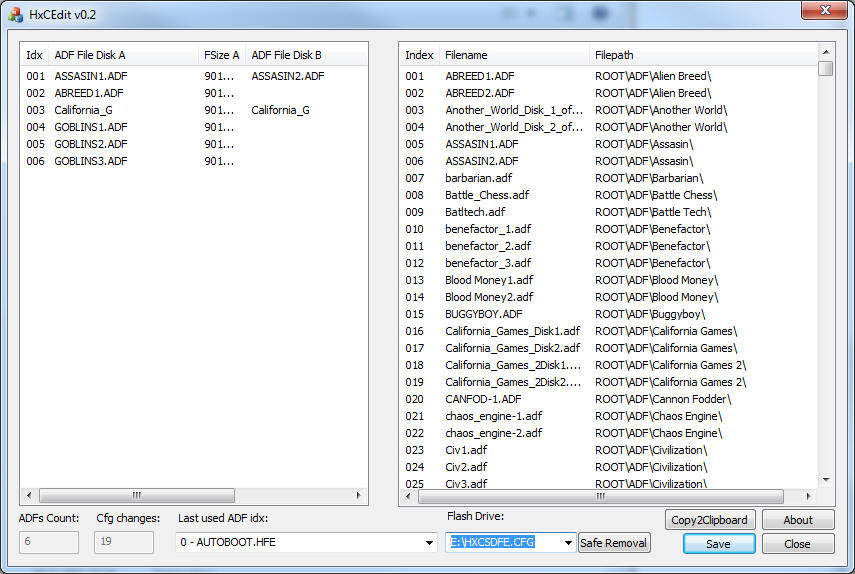
Here I am presenting my newest tool to edit the contents of a USB Stick or SD Card for a Gotek drive, using a PC.
For Amiga, a Gotek drive can have two different firmwares,
which are either Cortex
or HxC.
For other Systems like Atari, Amstrad/Schneider CPC, C64 etc, there's only one
firmare possible which is HxC.
My new tool is able to handle both firmare versions:
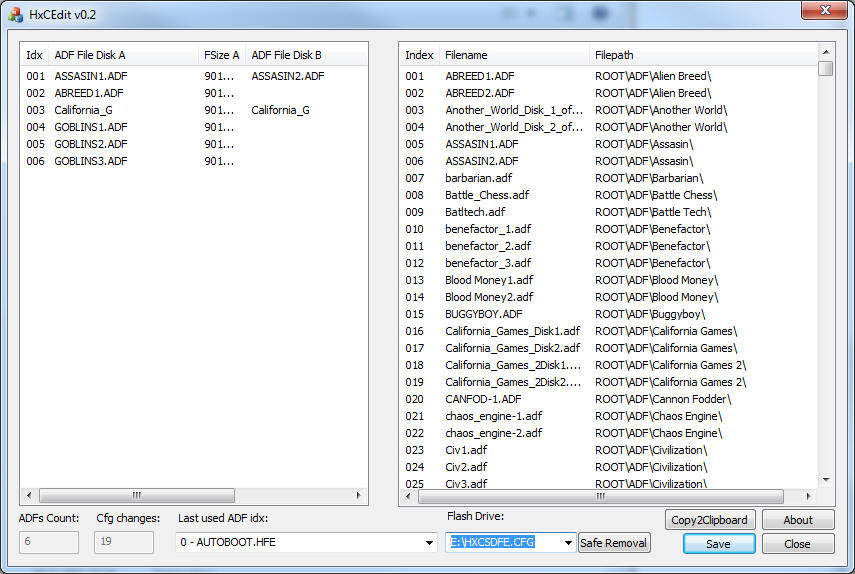
Right now it only lists Amiga-ADF files in the right listview. If you need support for Atari, CPC etc, let me know.
Usage instruction:
Insert a flash drive / USB Stick into your PC, containing the SELECTOR.ADF or HXCSDFE.CFG file in its root directoy. Then first copy all of your desired ADF files onto this stick, and after the copy has finished, start my tool HxCEdit.exe.
On startup this tool will automatically scan the system for flash drives, and if one is found with a 'SELECTOR.ADF' or 'HXCSDFE.CFG' in its root directory, it will load the already configured ADF files into the left listview, and all available ADF files on this stick into the right listview.
Example of a stick with 'SELECTOR.ADF':
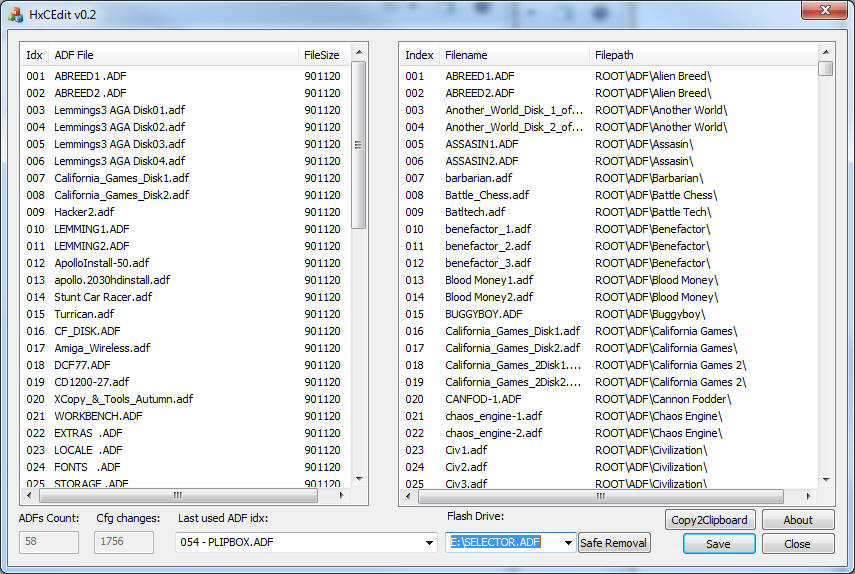
U can also have both versions on one stick, and use the same stick with a Cortex or HxC firmware:
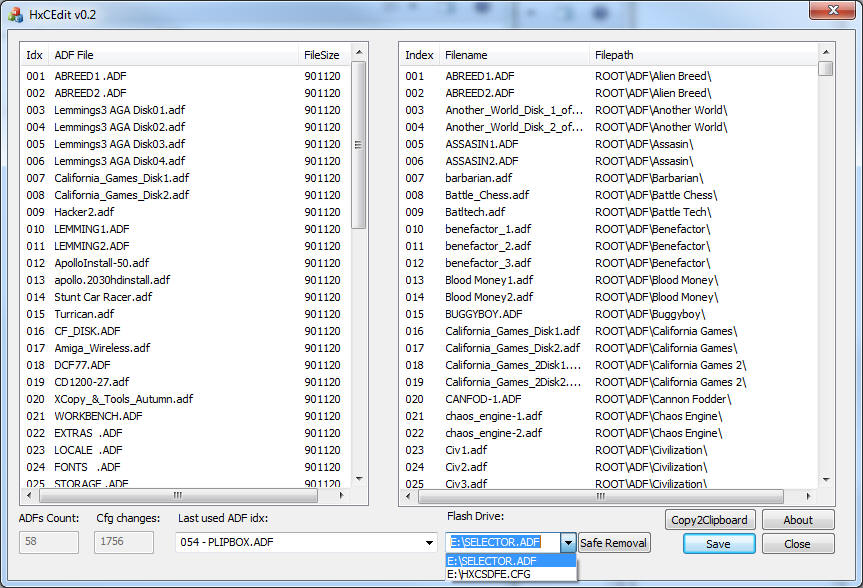
Now simply select all wanted ADF files in the right listview, and drag and drop them into the left listview.
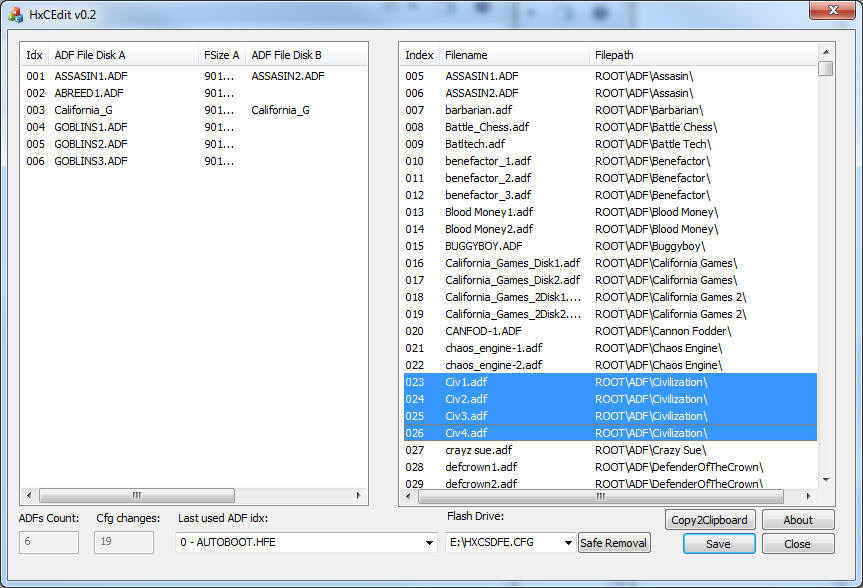
To append the new files at the end, drag them below the existing items:
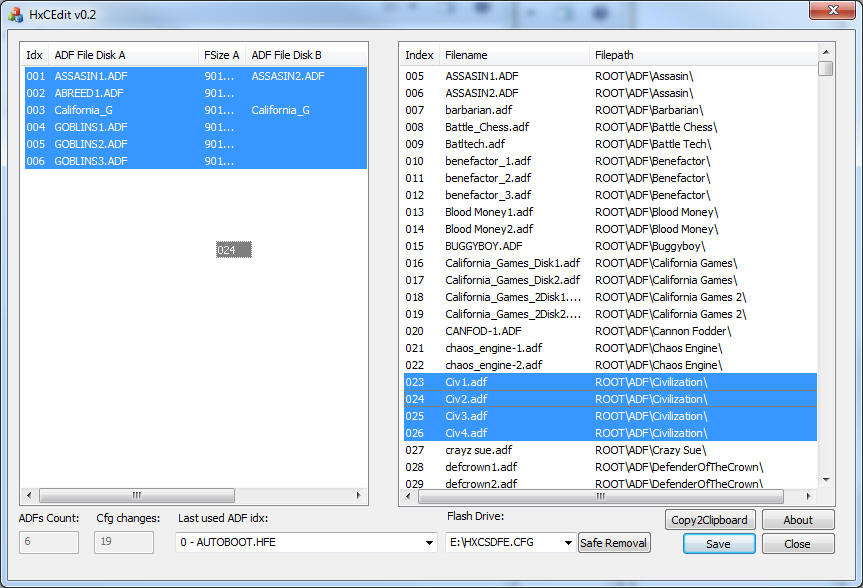
You could also insert by draging over an Item:
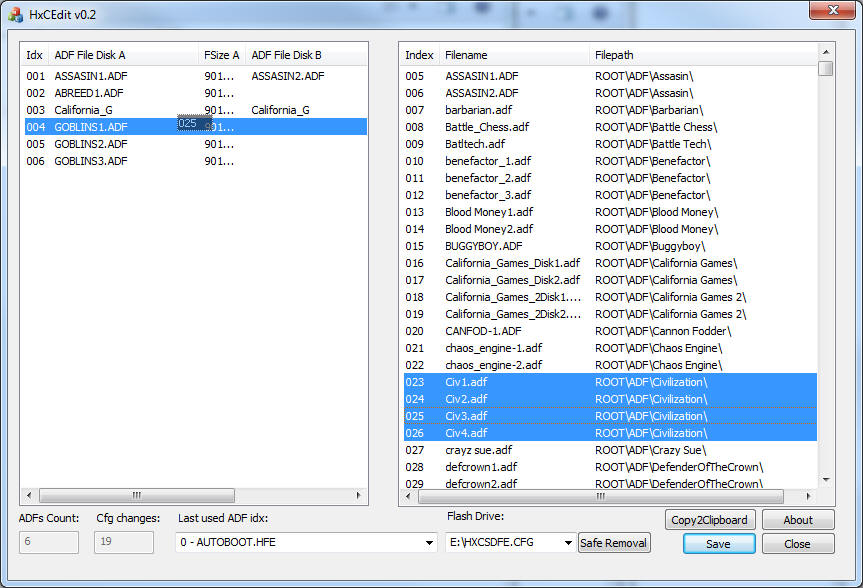
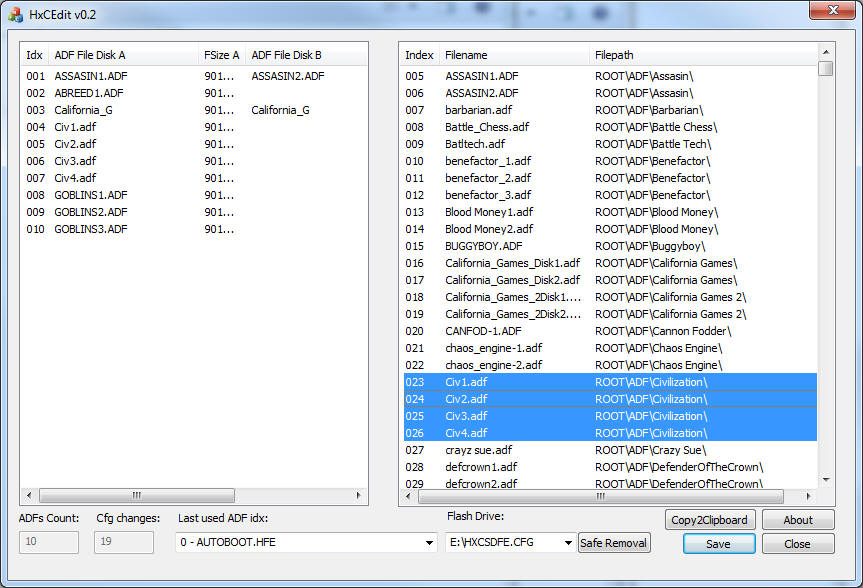
To use the Disk B feature of a Gotek drive with HxC Firmware, drag and drop only one file over the Item where you would like to have it as Disk B:
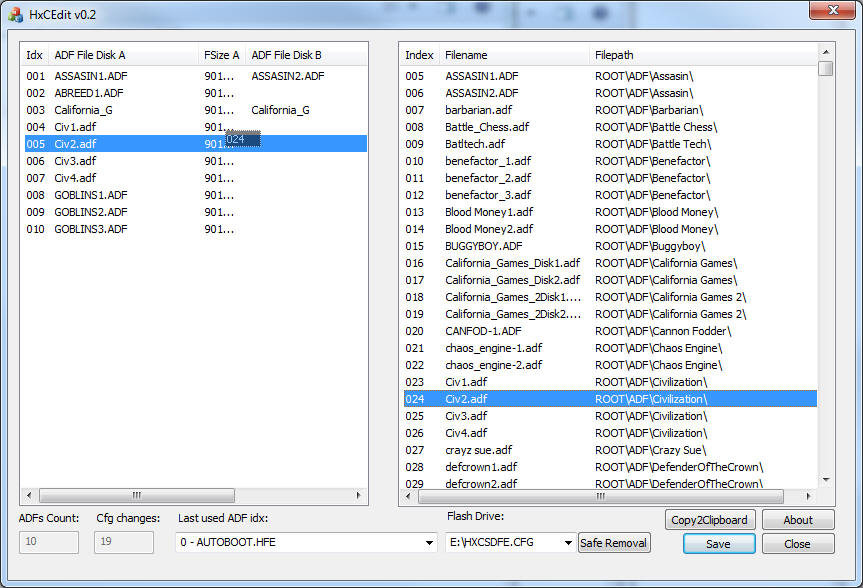
You'll get prompted wether you want to insert the new file as new item, or use it as disk B:
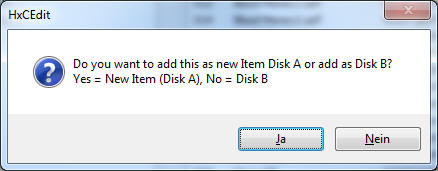
Clicking "No" will add it as Disk B to Item 5 in this case:
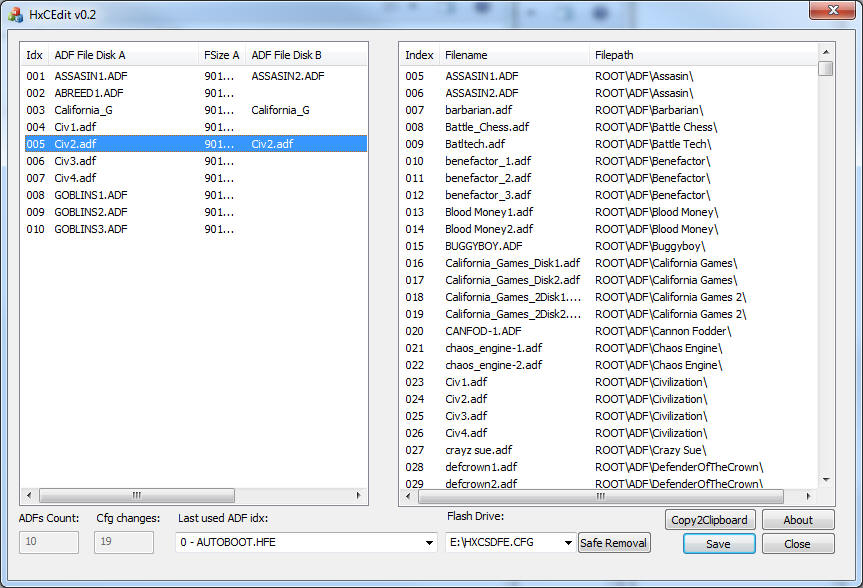
To delete Items on the left, simply drag them onto the right listview:
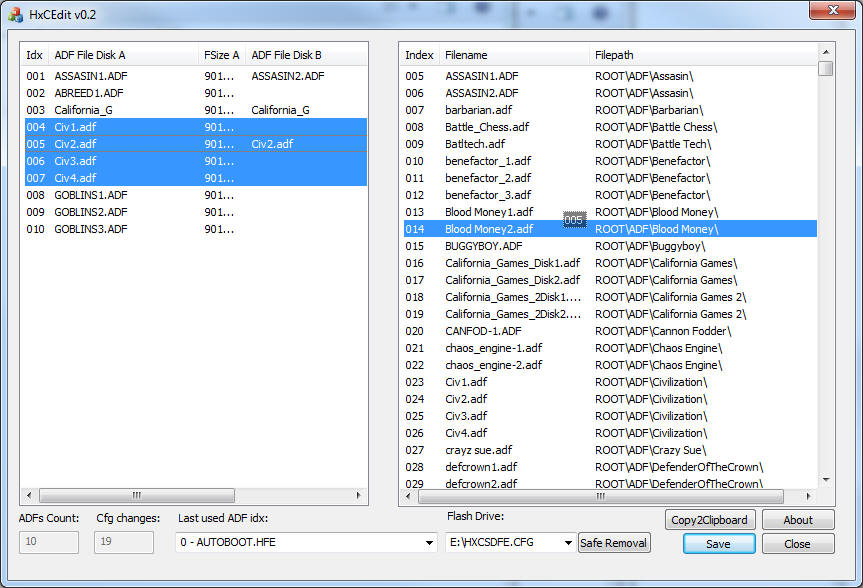
Files will get removed and highlighted in right listview if found:
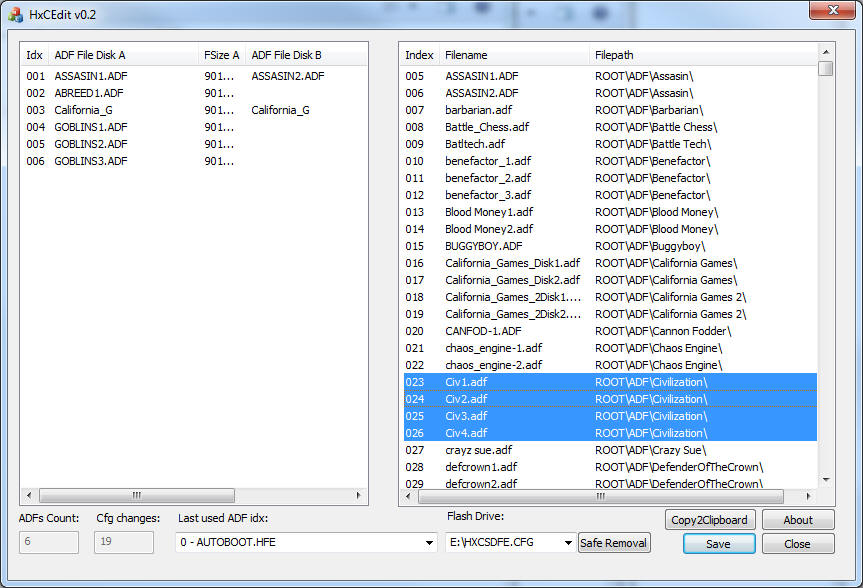
You can also re-arrange your Items by dragging them onto a new position:
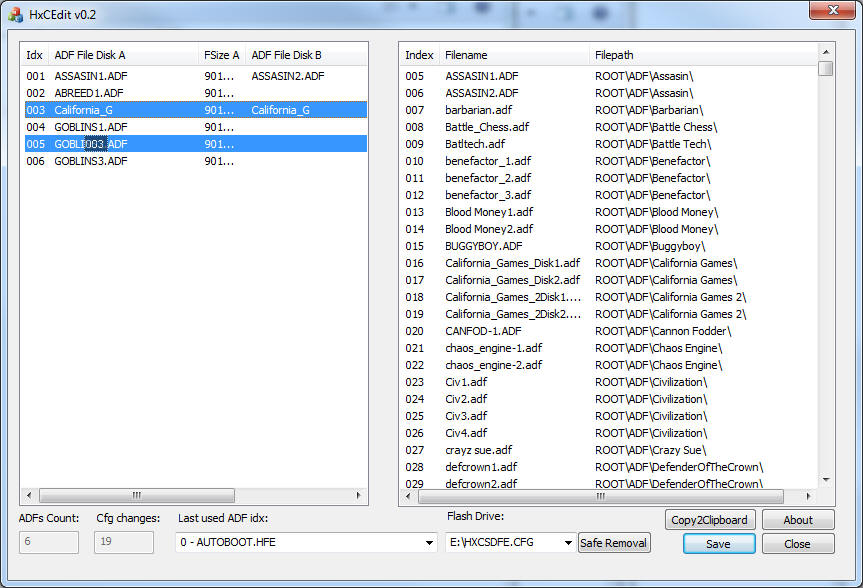
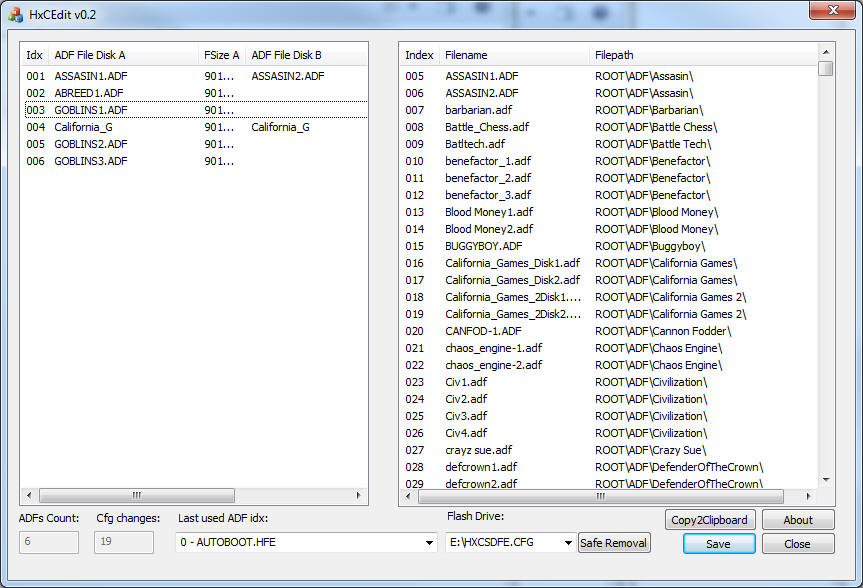
Using the Button: "Copy2Clipboard", you can copy the contents of the left listview into Notepad for example:
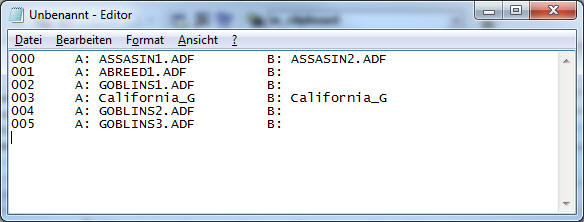
To save all changes, click the 'Save'-Button, and before you remove your USB Stick, either safly remove it using Windows methods, or click the Button in my tool: 'Safe Removal'.
That's it.
Remove the stick. Place it in your Gotek or HxC drive, and enjoy the floppy emulator for Amiga.
Please note, some people reported problems getting files in the right listview. Problem was a virus scanner which locked the USB Stick exclusivly. If you face similiar trouble, try playing around with your virus scanner options, or deactivate it temporarily.
Also note, the config files SELECTOR.ADF or HXCSDFE.CFG
are storing the starting cluster of each adf file. If you change adf
files on your stick, like deleting some, and adding new ones onto the stick, you
will have to remake your entire Selector.adf config file, because the starting
clusters are different.
(I'll might add a button to rescan and remake the config file automatically, in
a future version.)
| Version | Date | Changes | Download |
| v0.2 | 07 Mar 2017 |
-
fixed: The correct filesize of a file was not saved inside Selector.adf - added:
HxC2001 config file HXCSDFE.CFG can be edited too. |
|
| v0.1 | 05 Apr 2016 |
-
first public Release |